1. Log in to your Easyhire.me account.
2. Go to the Interviews section, select Completed Interview list and click Grade button.
3. Click Play to begin the playback.
- Below the playback window, add 1 to 5 star rating to each question. The rating is assigned to the question view on the Question tab.
- You can also add your comments for each answer.
- If you enabled a text editor for specific questions, you'll see the text icon next to the question. Switch on Preview candidates answers toggle to see answers preview.
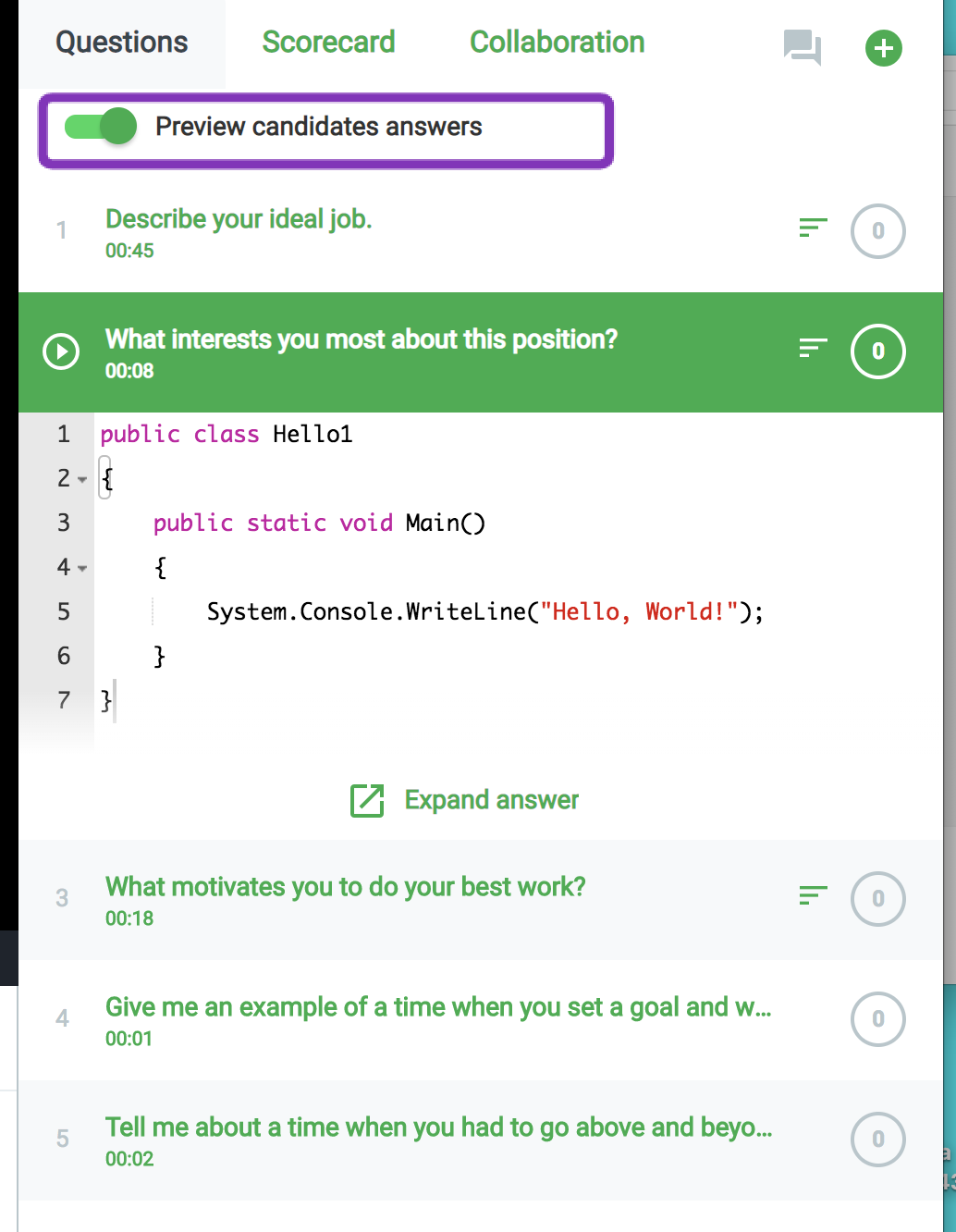
- Click text icon to view the written code or answer.
4. Click the Scorecard tab.
- Average score for questions will be calculated automatically and displayed at the right side of Overall rating.
- Select the overall rating for the candidate or enter it manually.
- Add rating to the skills that you specified in the job description.
- Click on Generate Report and you will receive pdf report on your e-mail. Also all mangers of this Job Post and Interviewers will receive the report.
5. If you need to invite colleagues to grade the interview. Go to the Collaboration tab and click on Invite people to conversation. Enter user's e-mail and Name. Click on plus sign. Invited user will receive an e-mail and can view and grade interview through his/her account. Account will be created automatically.
- Invite your team members to view the interview playback and leave comments. They don't need an Easyrhire account to collaborate on the interview results.
- You can get the link to External Interview playback to unregistered users. Open collaborators window, allow Playback availability and click on Copy.









